Set up SoftEther on Windows 7/8/10
SoftEther is a solid open-source VPN Client. It outperforms OpenVPN in many aspects, offers much faster connection speed, and better penetration across firewalls.
- Operating System-
- An active Plan/Service on
- Unrestricted Internet.
- Disable IPv6.
- Prevent DNS Leaks
Note: If you have already installed the app, then you can skip this step.
Find and install SoftEther from here: Install SoftEther VPN Client
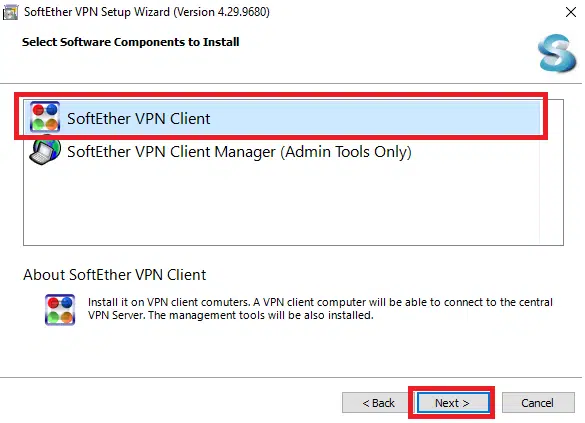
Select SoftEther VPN Client.
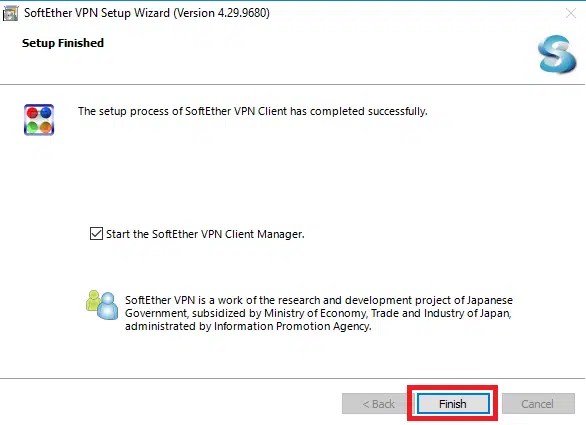
SoftEther uses the SoftEther protocol. Find your SoftEther Credentials from your Service Page.
Further steps shows how to get credentials for:
A. Dedicated Proxies B. VPN
Login to your account, and find the IP address/Service you want to use.

Click on the button Download VPN Credentials, and select SoftEther.
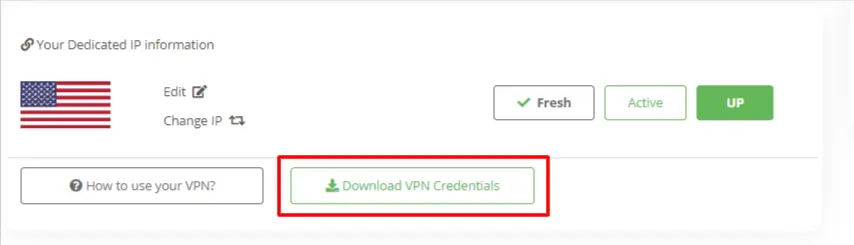
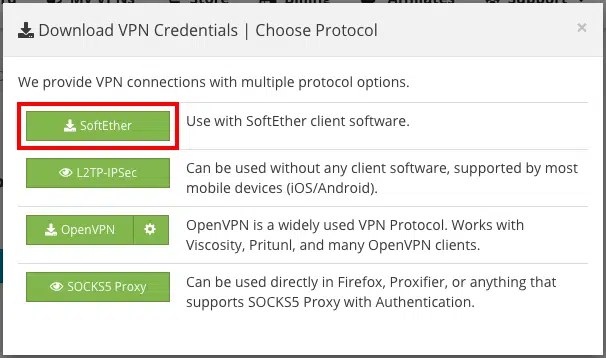
These are your VPN Credentials. This will download a profile file for your VPN
Open the Downloaded Credentials File, and let it import into SoftEther.
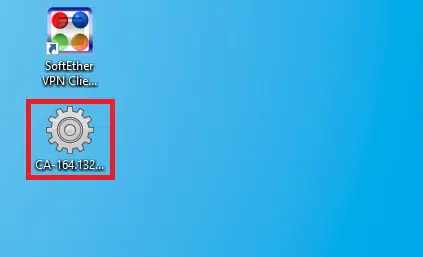
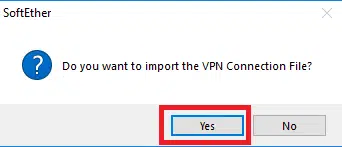
Access your VPN Service here. Click on the Manage button.
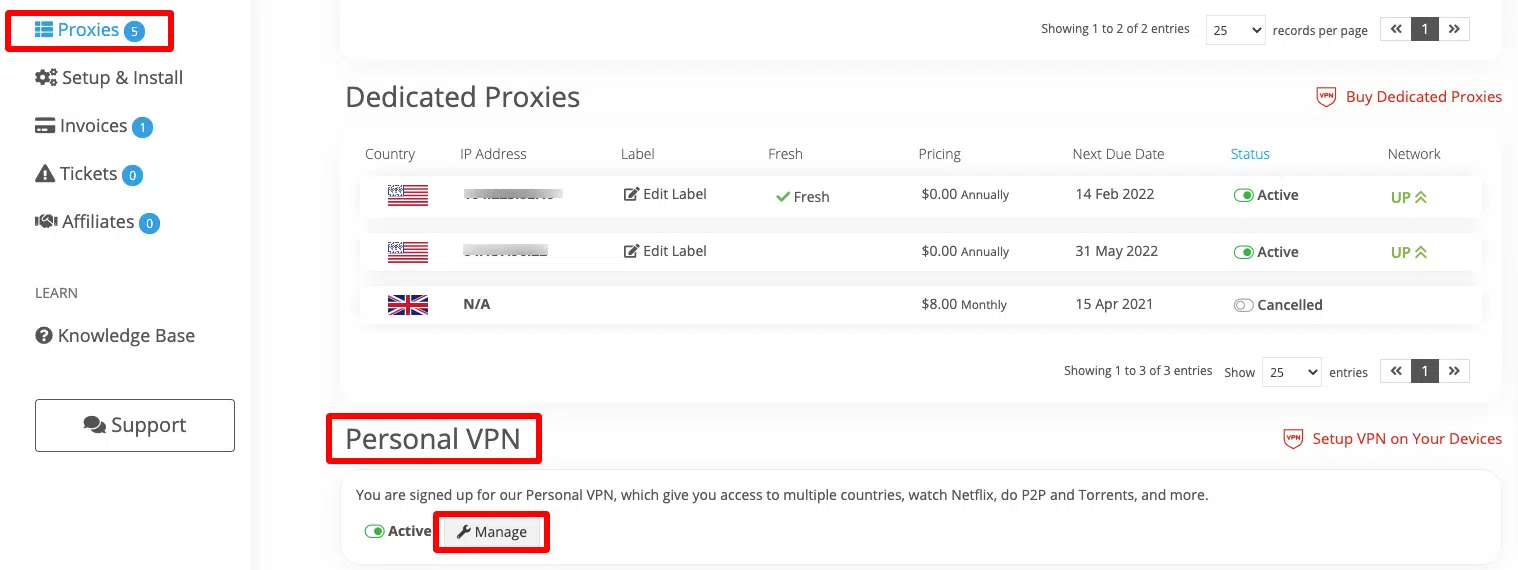
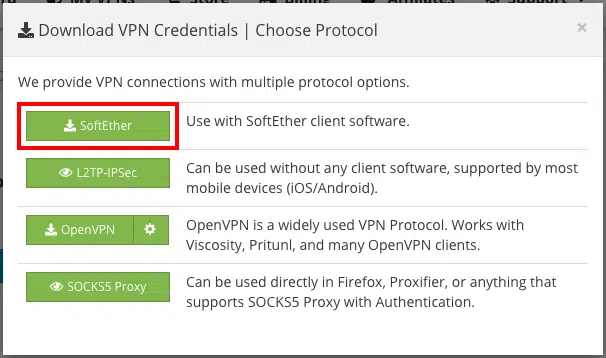
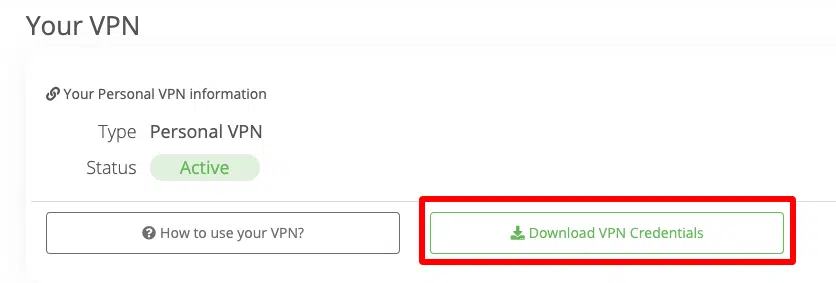
Click on the Download VPN Credentials button, and select SoftEther.
Select a location.
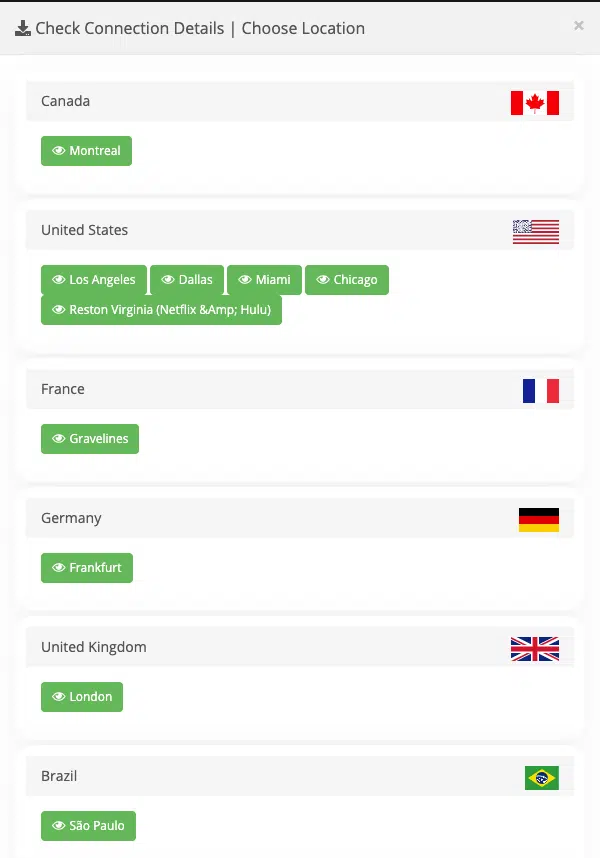
These are your VPN Credentials. This will download a profile file for your VPN.
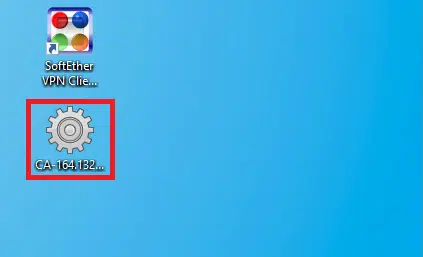
Open the Downloaded Credentials File, and let it import into SoftEther.
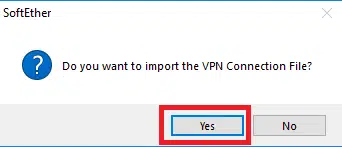
In SoftEther, find the Connection you just imported, and click on Connect.
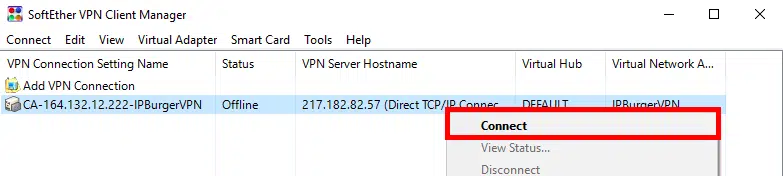
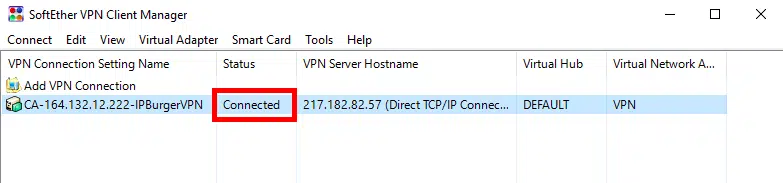
You may verify that you are already connected to IPBurger VPN under the Status column.
If you are having issues connecting, please contact our Support, we are happy to help!
You can set up your VPN to connect automatically when you login into your computer.
Right-click on the Connection and click Set as Startup connection.
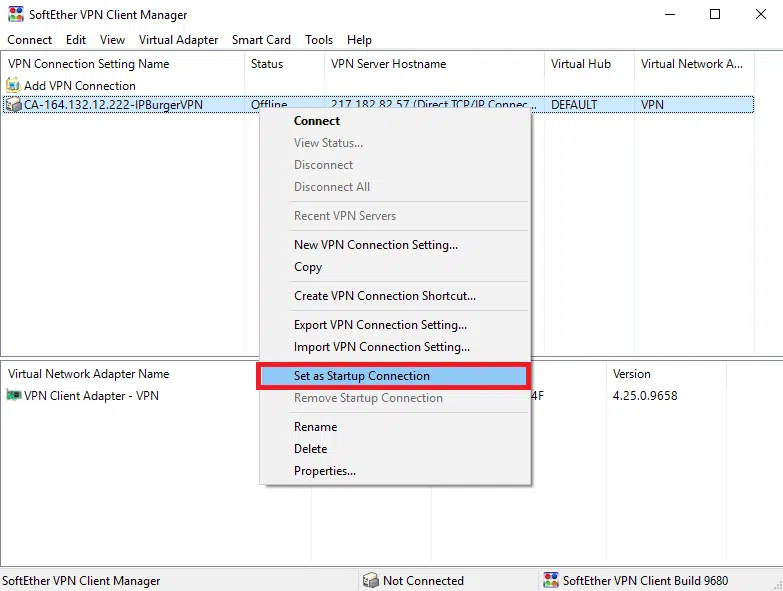
Kill Switch blocks you from exposing your Real IP Address, if the VPN Connection ever drops.
To Setup, please follow the guide below:
Please follow:
You can easily set up multiple Business Accounts with Multiple IP Addresses from IPBurger.
Please follow:
For any queries, feel free to reach out to our Support, we are happy to help!